CAD File Formats for CNC Machining
In this guide, we’ll explore some of the most common CAD formats and which you should choose for CNC Machining.

CAD or Computer-Aided Design is the process of creating 2D or 3D models of parts of products, typically for engineering purposes. There are many CAD software packages and file formats available, but which file format should you use if you’re looking to produce CAD files for CNC Machining? In this guide, we’ll explore some of the most common CAD formats and which you should choose.
What are the best CNC machine file formats?
When manufacturing parts using Computer-Aided Manufacturing (CAM), two file types are best suited for the job; these are STEP and IGES format. Using a CAM program, the factory can use these file formats to generate a 3D CNC file. The CNC file will often be in a format called ‘G Code’, which is used to control the movements of the CNC Mill.
{{cta-banner}}
STEP Format
STEP format, sometimes called STP format, stands for ‘Standard for the Exchange of Product Data’. It is commonly regarded as the best file format to share your 3D models because it is a neutral file format - it is not owned by a particular CAD software vendor. The vast majority of CAD packages can import, and export to STEP format and the standard is regularly updated, most recently in 2016. When sending your CAD to an external party, always include a STEP file.
AP203 vs AP214 vs AP242
You may see three versions of STEP when exporting a STEP file, namely AP203, AP214 and AP242. Broadly speaking, AP242 is the best format to choose as it is the latest version of the STEP standard and includes much more detailed information about the part. You will find that most CAD packages can open all three versions of the file, so we would advise you not to worry too much about the differences unless you have a particular requirement.
However, it is worth noting that AP203 does not include colours, so if you need to communicate colours with your 3D model, choose AP214 or AP242.
IGES Format
IGES (pronounced ‘eye-jess’) format, sometimes referred to as IGS, stands for ‘Initial Graphics Exchange Specification’. IGES is an older specification that was last updated in 1980, and STEP format was intended to replace it. Despite this, IGES is still widely used today and can be used by many CAD packages as it is also non-proprietary.
IGES files are typically larger than their STEP counterparts, therefore if you need to send CAD files via email, STEP format can often reduce your attachment size.
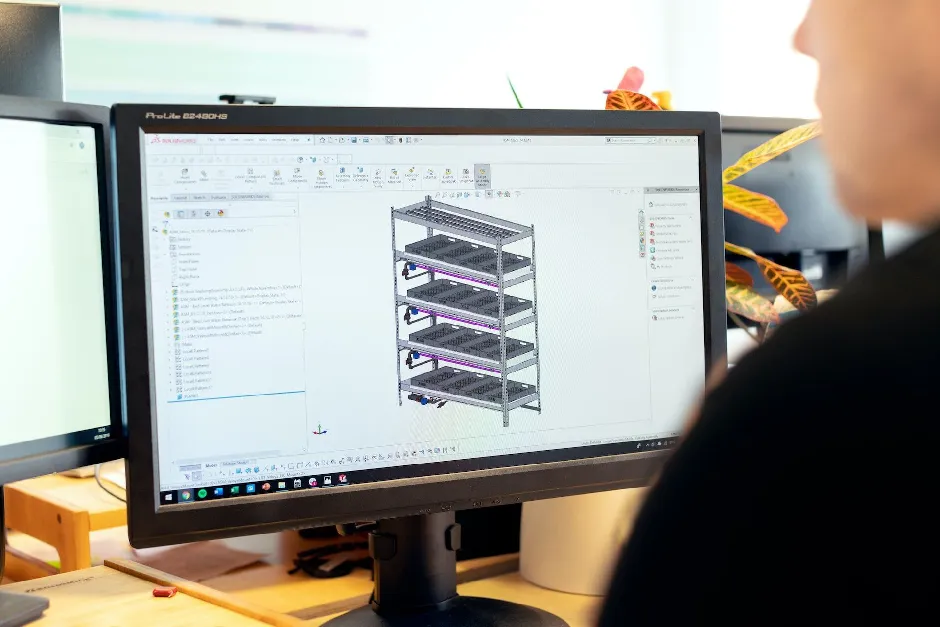
What other common CAD file formats are available?
STL Format
STL files are a 3D file format whereby the model is composed of triangular mesh geometry. This means that the 3D model is split into hundreds or thousands of tiny triangles surfaces which combine to create the final design. 3D STL files are commonly used for 3D Printing purposes. It is worth bearing in mind that quality is lost when exporting files to STL format. For example, a circular feature will no longer be perfectly circular as it will consist of a series of straight lines.
Please note that STL files cannot be used for CNC Machining as the triangular mesh geometry cannot be interpreted by CAM software. Unfortunately, simply converting from STL to STEP does not fix this problem.
DXF Format
DXF or ‘Drawing Exchange Format’ is a 2D file format commonly used for laser cutting purposes. Don’t forget when sending a DXF file to a third party, you will need to specify the thickness of the material.
DWG Format
DWG format is both a 2D and 3D file format and is a proprietary CAD format owned by AutoCAD. Whilst DWG is technically supported by many CAD packages, we would not recommend using it to send CAD files as there can often be issues with compatibility - STEP or IGES is always much preferred!
Other Proprietary Formats
Every major CAD package will have its own proprietary CAD file format. For example, SolidWorks’ default file format is SLDPRT. Whilst proprietary formats are great for sharing 3D models within your team, they are not the most suitable CAD file format for sharing outside of your organisation as other businesses may not use the same CAD package.
There can also be issues with different versions of the same CAD package. For example, an individual with a 2019 SolidWorks license may not be able to open files sent by an individual with a 2020 SolidWorks license.
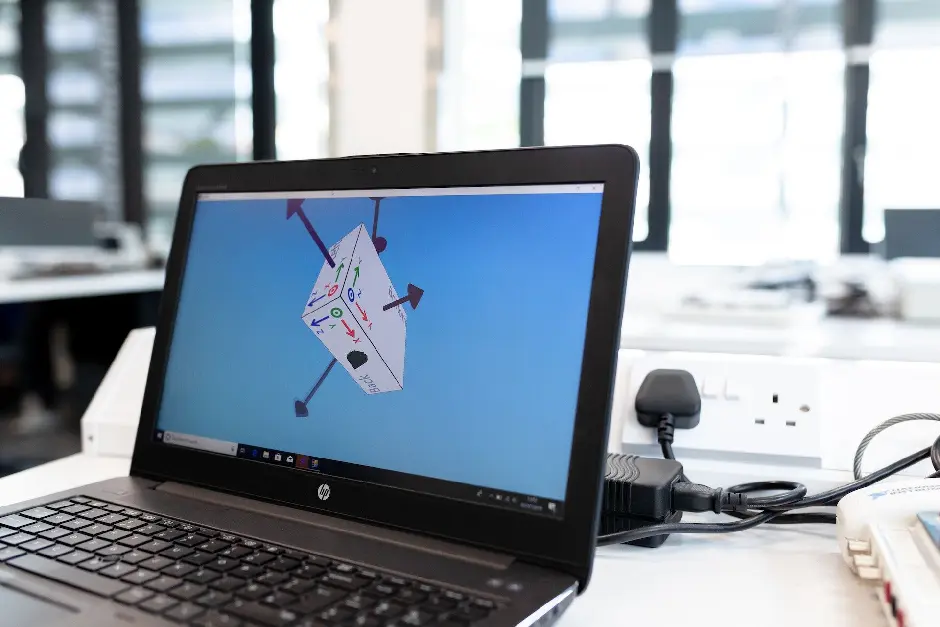
How to convert CAD files?
There are online tools for converting CAD files into different formats, some are paid whilst some are free. If you’re an individual or hobbyist, we’d recommend OnShape Personal, which is free for personal use. OnShape allows you to import and export to a wide variety of CAD formats.
If you work in a large organisation, your CAD package may allow you to convert between many formats, including proprietary formats. Look at the documentation for your CAD package to see which file formats are available for both import and export.
Getting a CNC quote
When you have your CNC design files ready, be sure to arrange a quote with Get It Made for a free, no-obligation quote. Our experienced team of engineers stand ready to turn your CAD files from digital models to physical parts. With many manufacturing processes available, including CNC Machining, 3D Printing and Laser Cutting, get in touch to discuss your requirements.

Leave it to our manufacturing specialists
Get a 24 hour, engineer made quote and design review to start your manufacturing project off on the right foot
Get your production-ready quote in 24 hours
All projects are reviewed by real engineers to ensure accuracy, catch mistakes and unlock DFM improvements
Our services
From 3D printing to CNC machining, we’re experts in manufacturing bespoke precision parts on tight time-frames
Other services
It’s rare you only need CNC machining services. We offer 3D printing, moulding, casting, extrusion, fabrication, assembly, welding & more.
Get your production-ready quote in 24 hours
All projects are reviewed by real engineers to ensure accuracy, catch mistakes and unlock DFM improvements
Bespoke quote in 24 hours
Get It Made is proud to provide a human service. Get a quote and free design review by an experienced engineer to see how we make manufacturing simple.





























